Reading and Analyzing the Dashboard in the SMOC Console
The dashboard is the first thing you see when you log into the console. You can view KPIs and trends filtered by all the various filters we have made available to you.
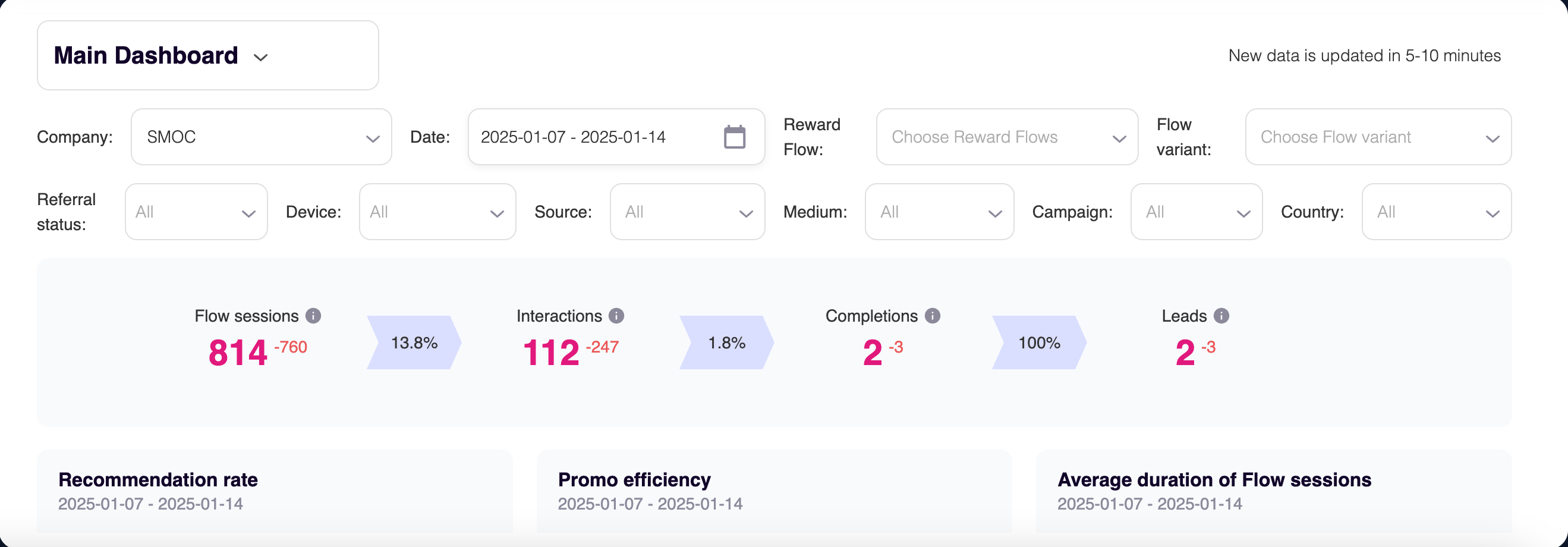
Section 1:

- Company: If you have access to several companies/departments, you can choose which company/department you want to see statistics for here.
- Date: The period for which you want to check your statistics.
- Reward Flow: Choose which flow you want statistics on.
- Flow variant: If you have set up several variants for a flow, you can choose one of them here. This is typical if you have set up a flow to A/B test.
- Referral status: (Only for referral campaigns) Filter to check the traffic to the referral link or to the main link.
- UTM filters
- Device: How much traffic you have from different devices, like desktop vs. mobile.
- Source: Identifies which site sent the traffic, and is a required parameter. Facebook, Instagram, Google, etc.
- Medium: Identifies what type of link was used, such as cost per click or email.
- Campaign: Identifies a specific product promotion or strategic campaign.
- Country: Which country your traffic comes from.
Section 2:

- Flow Sessions: How many conversations have started/been loaded. (Can be compared with the opening rate of mail.)
- Interactions: How many people have clicked on a button in the flow. If this number reads "0", but there are numbers under "completions", this means that there are no buttons in the flow, and therefore it jumps straight to completions.
- Completions: How many people have completed an entire flow, and the last conversation box has been shown. In those cases where the flow is only intended as information, and where there is no action button with some form of registration, this will be the end station.
- Leads: How many people have registered for a flow. This can be as a lead, customer, registered for a competition or similar. Indicates only the number of registered users that must be viewed in light of the flow's purpose.
Percentage: The numbers between the various stages indicate how many percent have progressed to the next stage.
Green/Red numbers: Indicates how many more or fewer there are based on the previous period.
Section 3:

- Recommendation rate:
- Other sources: Number of how many people have started the main flow.
- Recommendations via flow: Number of how many people have started the referral flow.
- The pink number: The percentage of how many people came through a referral link.
- Green/Red numbers: Indicates how many more or fewer there are based on the previous period.
- Promo efficiency:
- Amount of Promo views: This is how many people have seen promos. In a flow there can be one or more promos, and must therefore be checked against the effectiveness of each individual promo, if there are more. You can find this on the dashboard of the specific flow. See the Reward Flow page.
- Amount of Promo activations: How many people have completed the activity of a promo. This could be, for example, downloading an app, registering, watching a film or similar activity.
- The pink number: If a flow contains a promo, this percentage will indicate how effective the promo is, and to what extent it is clicked on.
- Average duration of Flow sessions:
- Interactions: How many started sessions the number is based on.
- The pink number: "S" stands for seconds and says something about the average time spent on the selected flow.
Section 4:
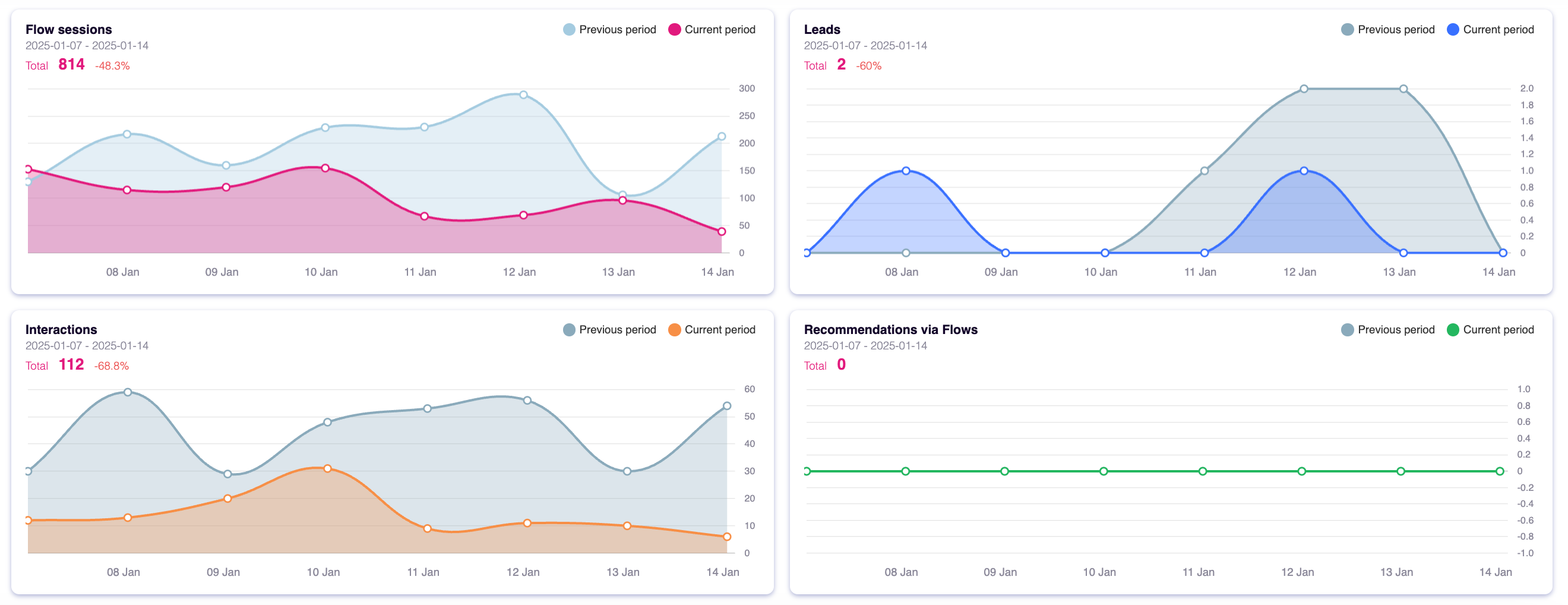
- Flow sessions: How many sessions been started in the current period vs the previous periode. Here you can also see which day(s) that has the most traffic.
- Recommendations via Flows: (Only when referral flows) How many referral flows been started in the selected period.
- Leads: How many leads has ben generated in this period.
- Recommendations via Flows:
Tip: If you set the day to just one day in the calendar, you will get the numbers based on the time of day. So you can see if most of the traffic is in the morning or in the evening.
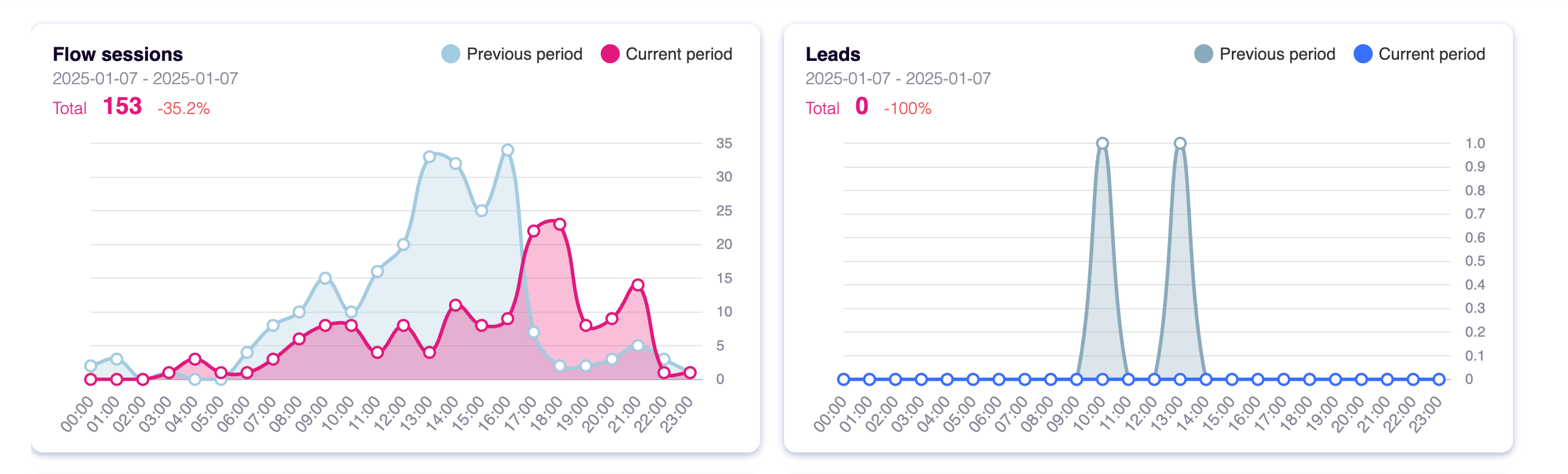
Sessions by Source, Sessions by Medium, Sessions by Device Type and Sessions by Country are all related to the filters in Section 1 - UTM filters.
If you want to read more about UTM, and how to use it, you'll fine more info HERE.
